3DS Max Tutorial: Creating a Path Constraint
If your just starting out with 3DS Max, and you've just been getting the hang of things such as the purpose of each tool, and what it does such as Rotation, Scaling, and Moving the object (Transformation Tools). And now you feel ready to make your first animation!
Today I will show you how to properly set up a Path Constraint, and how it can be utilized in your Animations! Lets begin.
Step 1) Go to your Create Tab> And select Shapes> Line.
Then place your mouse over the "Top" View-port and simply drag and draw your line. Place as many "Points or Vertex" as needed. (To add curves to your line, simply drag and move your mouse either on the x or y Axis and you will see it begin to bend)
Step 2) Create a Standard Box. Go to Create>Geometry>Box
Create a simple sized box next to the "line" you have created.
Step 3) Now we're going to create a Path Constraint, so the box will follow along the created line you have made. Select your box. While your box is Selected/Highlighted, Go to the top where your tool bar is located and Under "Animation" Your going to Select Constraints>Path Constraint. You will now see a dashed or spaced line, simply connect the dashed/spaced line to the (Line you created). You should now see your box move to the beginning portion of the line.
Step 4) If you hit play, you will notice the Box does not follow the Line Directly as it should. With your Box still selected. Go to the "Motions Tab" Scroll down until you find Path Parameters, and make sure under "Path Options" "Follow" is check marked. Now you should see your box, correctly follow the line.
You can add more realism by simply enabling the "Bank" option which is next to "Follow". Banking adds more depth to the Animation, so say if its hitting a hard curve the Box will lean toward the way it is turning, something you'd see a Jet or Space ship do. You can adjust the Bank Amount, once you've selected "Bank" Feature which will allow you to adjust the amount of banking the object does.
Remember using any type of 3d Software such as 3DS Max, takes time and patience. Play with the parameters, and get a feel for what you are learning, until you are comfortable enough to move on to the next goal you have set for yourself!
Today I will show you how to properly set up a Path Constraint, and how it can be utilized in your Animations! Lets begin.
Step 1) Go to your Create Tab> And select Shapes> Line.
Then place your mouse over the "Top" View-port and simply drag and draw your line. Place as many "Points or Vertex" as needed. (To add curves to your line, simply drag and move your mouse either on the x or y Axis and you will see it begin to bend)
Step 2) Create a Standard Box. Go to Create>Geometry>Box
Create a simple sized box next to the "line" you have created.
Step 3) Now we're going to create a Path Constraint, so the box will follow along the created line you have made. Select your box. While your box is Selected/Highlighted, Go to the top where your tool bar is located and Under "Animation" Your going to Select Constraints>Path Constraint. You will now see a dashed or spaced line, simply connect the dashed/spaced line to the (Line you created). You should now see your box move to the beginning portion of the line.
Step 4) If you hit play, you will notice the Box does not follow the Line Directly as it should. With your Box still selected. Go to the "Motions Tab" Scroll down until you find Path Parameters, and make sure under "Path Options" "Follow" is check marked. Now you should see your box, correctly follow the line.
You can add more realism by simply enabling the "Bank" option which is next to "Follow". Banking adds more depth to the Animation, so say if its hitting a hard curve the Box will lean toward the way it is turning, something you'd see a Jet or Space ship do. You can adjust the Bank Amount, once you've selected "Bank" Feature which will allow you to adjust the amount of banking the object does.
Remember using any type of 3d Software such as 3DS Max, takes time and patience. Play with the parameters, and get a feel for what you are learning, until you are comfortable enough to move on to the next goal you have set for yourself!
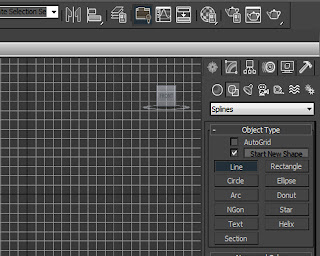





Comments
Post a Comment